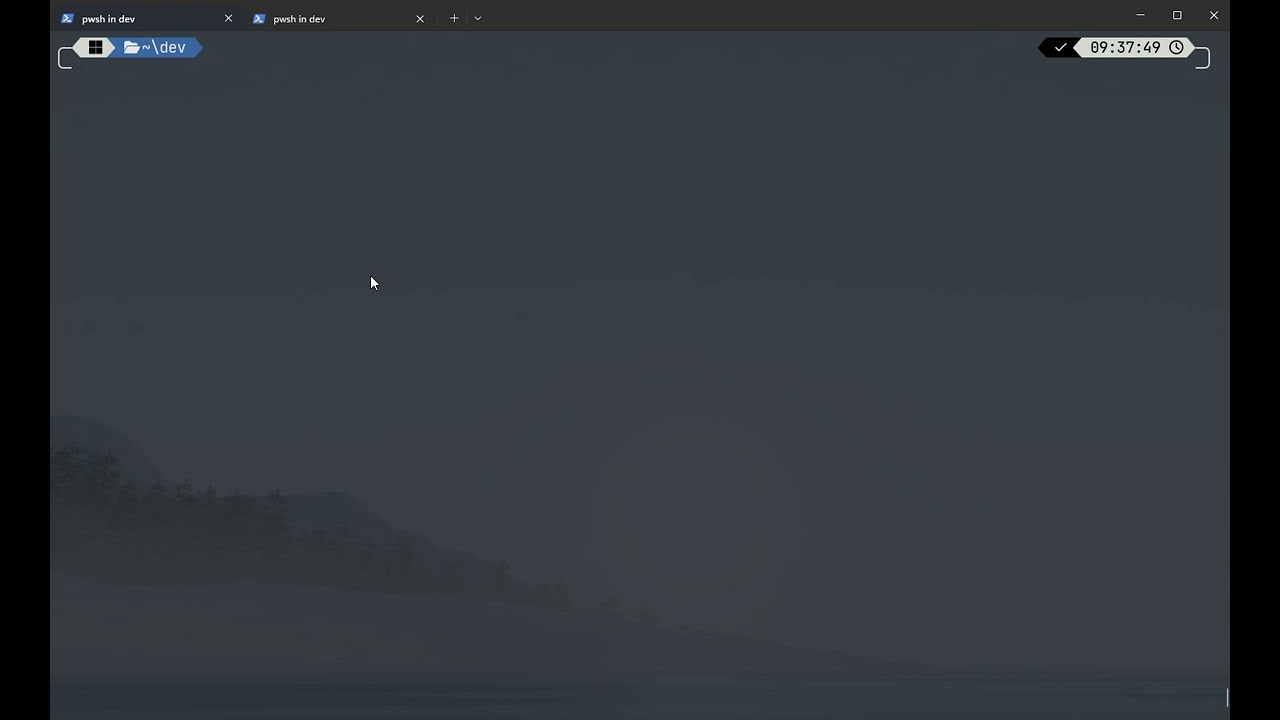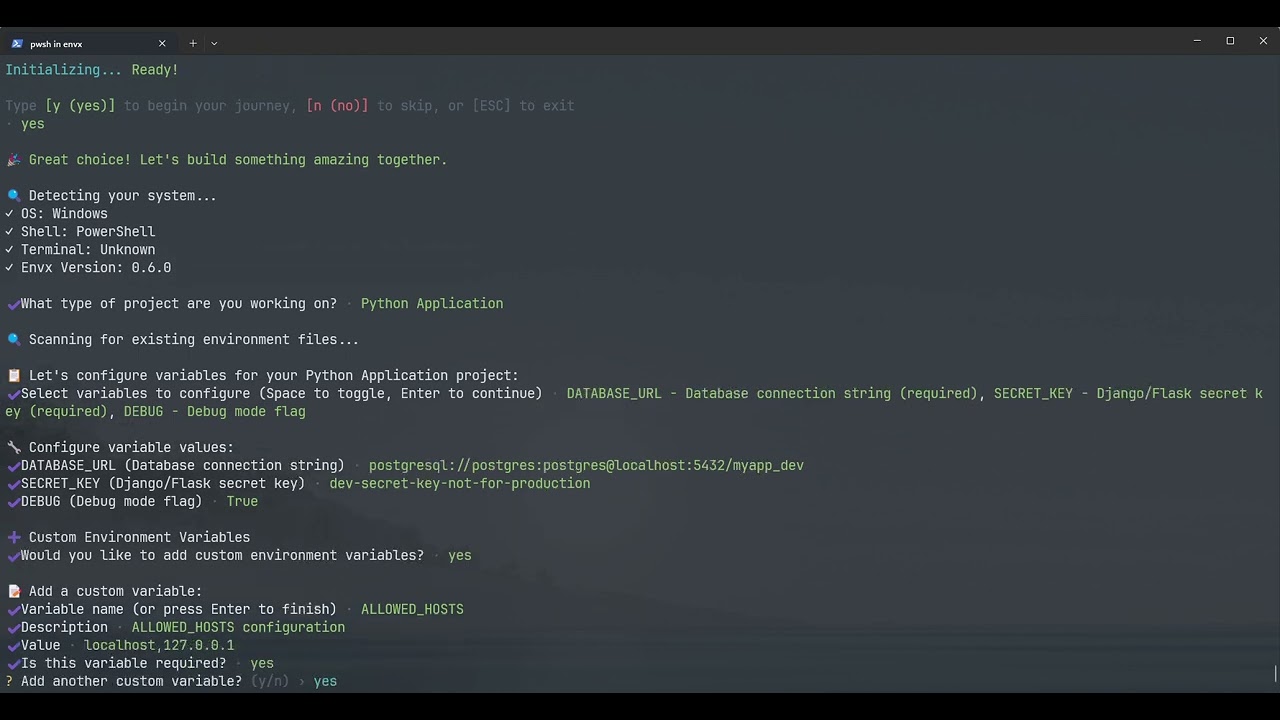A powerful and secure environment variable manager for developers, featuring an intuitive Terminal User Interface (TUI) and comprehensive command-line interface.
Click the image above to watch a quick introduction to Envx
Click the image above to watch how interactive wizard works
- 🖥️ Interactive TUI: Beautiful terminal interface for easy environment variable management
- 🔍 Smart Search: Fast filtering and searching across all environment variables
- 📊 Source Tracking: Distinguish between System, User, Process, Shell, and Application variables
- 📝 Multi-line Support: Edit complex environment variables with proper multi-line support
- 🔄 Import/Export: Support for multiple formats (JSON, YAML, TOML, ENV)
- 📸 Snapshots & Profiles Feature Implementation: Save and restore variable states
- 📁 Project Configuration: Define required variables, defaults, and scripts for consistent team environments
- 👀 Watch Mode & Monitor: Monitor file changes and sync automatically, track environment modifications in real-time
- ⚡ Performance: Built with Rust for blazing-fast performance
- 🎨 Cross-platform: Works on Windows, macOS, and Linux
git clone https://github.com/yourusername/envx.git
cd envx
cargo install --path crates/envxcargo install envexDownload the latest release for your platform from the releases page.
envx tui
# or
envx uienvx listenvx set MY_VAR "my value"envx get MY_VARSystem Environment Variable Manager
Usage: envx.exe <COMMAND>
Commands:
list List environment variables
get Get a specific environment variable
set Set an environment variable
delete Delete environment variable(s)
analyze Analyze environment variables
tui Launch the TUI [aliases: ui]
path Manage PATH variable
export Export environment variables to a file
import Import environment variables from a file
help Print this message or the help of the given subcommand(s)
Options:
-h, --help Print help
-V, --version Print versionInitialize a new project with interactive wizard
Usage: envx.exe init [OPTIONS]
Options:
-t, --template <TEMPLATE> Use a specific template
-w, --wizard Run interactive wizard
--list-templates List available templates
-h, --help Print helpThe init command launches an interactive setup wizard that helps you configure your project's environment variables.
The wizard will:
- Detect your project type (Web App, Python, Rust/Go, Docker, Microservices, or Custom)
- Guide you through setting up environment variables with values
- Create profiles for different environments (development, testing, production, etc.)
- Generate
.envfiles for each profile - Set up team collaboration features
- Configure validation rules
- Import existing
.envfiles if found
# Run the interactive setup wizard
envx init
# Or
envx init --wizard
After running the wizard, you'll have:
-
Project Configuration (
.envx/config.yaml):- Required environment variables with descriptions
- Default values for common variables
- Validation rules and patterns
- Auto-load configuration for .env files
-
Environment Profiles:
- Separate profiles for development, testing, production, etc.
- Profile-specific variable values
- Easy switching between environments
-
.envFiles (optional):- Generated
.envfiles for each profile - Pre-populated with your configured values
- Ready to use with your application
- Generated
✨ Welcome to envx! Your intelligent environment variable companion
This setup wizard will help you:
📋 Define environment variables ─ Set up your project's environment
🚀 Create profiles ─ Configure dev, test, and production environments
📦 Import existing files ─ Seamlessly migrate from .env files
📝 Generate .env files ─ Create .env files for each profile
👥 Enable team features ─ Share configurations with your team
⏱️ Estimated time: 1-3 minutes
💡 Tip: Press ESC at any time to exit the wizard
Let's create the perfect setup for your project! 🎯
The wizard will guide you through:
- Selecting your project type
- Configuring environment variables with actual values
- Creating environment profiles with custom names if needed
- Setting up team features (optional)
- Configuring validation rules
After completion, the wizard will check if all required variables are set and provide guidance on next steps.
List environment variables
Usage: envx.exe list [OPTIONS]
Options:
-s, --source <SOURCE> Filter by source (system, user, process, shell)
-q, --query <QUERY> Search query
-f, --format <FORMAT> Output format (json, table, simple, compact) [default: table]
--sort <SORT> Sort by (name, value, source) [default: name]
--names-only Show only variable names
-l, --limit <LIMIT> Limit output to N entries
--stats Show statistics summary
-h, --help Print help# List all variables
envx list
# List with a pattern
envx list --format table --sort name --query RUST
# List from specific source
envx list --source system
envx list --source userGet a specific environment variable
Usage: envx.exe get [OPTIONS] <PATTERN>
Arguments:
<PATTERN> Variable name or pattern (supports *, ?, and /regex/)
Examples:
envx get PATH - exact match
envx get PATH* - starts with PATH
envx get *PATH - ends with PATH
envx get *PATH* - contains PATH
envx get P?TH - P followed by any char, then TH
envx get /^JAVA.*/ - regex pattern
Options:
-f, --format <FORMAT> Output format (simple, detailed, json) [default: simple]
-h, --help Print helpenvx get PATH
envx get MY_CUSTOM_VAR
envx get RUST*Set an environment variable
Usage: envx.exe set [OPTIONS] <NAME> <VALUE>
Arguments:
<NAME> Variable name
<VALUE> Variable value
Options:
-p, --permanent Make change permanent
-h, --help Print help# Set for current session
envx set MY_VAR "value"
# Set persistently (survives reboot)
envx set MY_VAR "value" --permanentDelete environment variable(s)
Usage: envx.exe delete [OPTIONS] <PATTERN>
Arguments:
<PATTERN> Variable name or pattern
Options:
-f, --force Force deletion without confirmation
-h, --help Print helpenvx delete MY_VAR
envx delete TEMP_VAR
envx delete /JAVA.*/Analyze environment variables
Usage: envx.exe analyze [OPTIONS]
Options:
-a, --analysis-type <ANALYSIS_TYPE> Type of analysis (duplicates, invalid) [default: all]
-h, --help Print helpenvx analyze --analysis-type duplicates
envx analyze --analysis-type invalidManage PATH variable
Usage: envx.exe path [OPTIONS] [COMMAND]
Commands:
add Add a directory to PATH
remove Remove a directory from PATH
clean Clean invalid/non-existent entries from PATH
dedupe Remove duplicate entries from PATH
check Check PATH for issues
list Show PATH entries in order
move Move a PATH entry to a different position
help Print this message or the help of the given subcommand(s)
Options:
-c, --check Check if all paths exist
-v, --var <VAR> Target PATH variable (PATH, Path, or custom like PYTHONPATH) [default: PATH]
-p, --permanent Apply changes permanently
-h, --help Print helpExport environment variables to a file
Usage: envx.exe export [OPTIONS] <FILE>
Arguments:
<FILE> Output file path
Options:
-v, --vars <VARS> Variable names or patterns to export (exports all if not specified)
-f, --format <FORMAT> Export format (auto-detect from extension, or: env, json, yaml, txt)
-s, --source <SOURCE> Include only specific sources (system, user, process, shell)
-m, --metadata Include metadata (source, modified time)
--force Overwrite existing file without confirmation
-h, --help Print helpenvx export --vars RUST* .env
envx export variables.json --format json --source user
envx export variables.yaml --format yaml --source system
envx export variables.toml --format toml --source process
envx export .env --format env --source shellImport environment variables from a file
Usage: envx.exe import [OPTIONS] <FILE>
Arguments:
<FILE> Input file path
Options:
-v, --vars <VARS> Variable names or patterns to import (imports all if not specified)
-f, --format <FORMAT> Import format (auto-detect from extension, or: env, json, yaml, txt)
-p, --permanent Make imported variables permanent
--prefix <PREFIX> Prefix to add to all imported variable names
--overwrite Overwrite existing variables without confirmation
-n, --dry-run Dry run - show what would be imported without making changes
-h, --help Print help# Import from JSON
envx import variables.json
# Import from YAML
envx import variables.yaml --format yaml
# Import from .env file
envx import .env --format envManage environment profiles
Usage: envx.exe profile <COMMAND>
Commands:
create Create a new profile
list List all profiles
show Show current or specific profile
switch Switch to a profile
add Add a variable to a profile
remove Remove a variable from a profile
delete Delete a profile
export Export a profile
import Import a profile
apply Apply a profile to current environment
help Print this message or the help of the given subcommand(s)
Options:
-h, --help Print helpenvx profile create dev
envx profile add dev NODE_ENV development
envx profile switch dev --apply
envx profile export dev > dev-profile.jsonManage environment snapshots
Usage: envx.exe snapshot <COMMAND>
Commands:
create Create a new snapshot
list List all snapshots
show Show details of a snapshot
restore Restore from a snapshot
delete Delete a snapshot
diff Compare two snapshots
help Print this message or the help of the given subcommand(s)
Options:
-h, --help Print help# Create a snapshot before deployment
envx snapshot create "pre-deployment-v1.2"
# Restore if something goes wrong
envx snapshot restore "pre-deployment-v1.2"
# Compare snapshots
envx snapshot diff "pre-deployment-v1.2" "current"Manage project-specific configuration
Usage: envx.exe project <COMMAND>
Commands:
init Initialize a new project configuration
apply Apply project configuration
check Validate project configuration
edit Edit project configuration
info Show project information
run Run a project script
require Add a required variable
help Print this message or the help of the given subcommand(s)
Options:
-h, --help Print help# Initialize a new project
cd my-project
envx init --name "My Web App"
# Add required variables
envx project require DATABASE_URL --description "PostgreSQL connection" --pattern "^postgresql://.*"
envx project require API_KEY --description "API authentication key"
# Edit configuration
envx project edit
# Check if all required variables are set
envx project check
# Apply configuration
envx project apply
# Run a project script
envx project run dev
# Create a custom project file
envx project init -f myproject.yaml --name "My Project"
# Apply configuration from custom file
envx project apply -f myproject.yaml
# Check validation with custom file
envx project check -f configs/production.yaml
# Edit custom configuration
envx project edit -f myproject.yaml
# Add required variable to custom config
envx project require API_KEY -f myproject.yaml --description "API authentication key"Here's what a typical .envx/config.yaml would look like:
name: my-web-app
description: Production web application
# Required environment variables
required:
- name: DATABASE_URL
description: PostgreSQL connection string
pattern: "^postgresql://.*"
example: "postgresql://user:pass@localhost/dbname"
- name: API_KEY
description: External API authentication key
- name: PORT
description: Server port number
pattern: "^[0-9]+$"
example: "3000"
# Default values (if not already set)
defaults:
NODE_ENV: development
LOG_LEVEL: info
PORT: "3000"
# Files to auto-load (in order)
auto_load:
- .env
- .env.local
- .env.${NODE_ENV}
# Profile to activate
profile: dev
# Scripts for common tasks
scripts:
dev:
description: Start development server
run: npm run dev
env:
NODE_ENV: development
DEBUG: "true"
test:
description: Run tests
run: npm test
env:
NODE_ENV: test
migrate:
description: Run database migrations
run: npm run migrate
# Validation rules
validation:
warn_unused: true
strict_names: true
patterns:
"*_URL": "^https?://.*"
"*_PORT": "^[0-9]{1,5}$"# Create a snapshot before deployment
envx snapshot create "pre-deployment-v1.2"
# Restore if something goes wrong
envx snapshot restore "pre-deployment-v1.2"
# Compare snapshots
envx snapshot diff "pre-deployment-v1.2" "current"Rename environment variables (supports wildcards)
Usage: envx.exe rename [OPTIONS] <PATTERN> <REPLACEMENT>
Arguments:
<PATTERN> Pattern to match (supports wildcards with *)
<REPLACEMENT> New name or pattern
Options:
--dry-run Dry run - show what would be renamed without making changes
-h, --help Print help# Rename single variable
envx rename MY_API MY_API2
# Rename with wildcards
envx rename APP_* MY_APP_*
envx rename *_OLD *_NEW
envx rename TEST_* PROD_*
# Dry run to preview changes
envx rename APP_* MY_APP_* --dry-runReplace environment variable values
Usage: envx.exe replace [OPTIONS] <PATTERN> <VALUE>
Arguments:
<PATTERN> Variable name or pattern (supports wildcards with *)
<VALUE> New value to set
Options:
--dry-run Dry run - show what would be replaced without making changes
-h, --help Print helpenvx replace MY_VAR "new value"
envx replace API_* REDACTEDFind and replace text within environment variable values
Usage: envx.exe find-replace [OPTIONS] <SEARCH> <REPLACEMENT>
Arguments:
<SEARCH> Text to search for in values
<REPLACEMENT> Text to replace with
Options:
-p, --pattern <PATTERN> Only search in variables matching this pattern (supports wildcards)
--dry-run Dry run - show what would be replaced without making changes
-h, --help Print help# Find and replace text within values
envx find-replace localhost production.server.com
envx find-replace "C:\old\path" "C:\new\path" --pattern "*_PATH"
# Preview changes
envx find-replace localhost prod.com --dry-runWatch files for changes and auto-sync
Usage: envx.exe watch [OPTIONS] [PATH]...
Arguments:
[PATH]...
Files or directories to watch (defaults to current directory)
Options:
-d, --direction <DIRECTION>
Sync direction
Possible values:
- file-to-system: Sync from files to system (default)
- system-to-file: Sync from system to files
- bidirectional: Bidirectional synchronization
[default: file-to-system]
-o, --output <OUTPUT>
Output file for system-to-file sync
-p, --pattern <PATTERN>
File patterns to watch
--debounce <DEBOUNCE>
Debounce duration in milliseconds
[default: 300]
-l, --log <LOG>
Log changes to file
-v, --vars <VARS>
Variables to sync (sync all if not specified)
-q, --quiet
Quiet mode - less output
-h, --help
Print help (see a summary with '-h')# Watch .env file and apply changes to system
envx watch .env
# Watch and sync system changes back to file
envx watch --direction system-to-file --output backup.env
# Bidirectional sync
envx watch --direction bidirectional .env
# Watch multiple files with patterns
envx watch --pattern "*.env" --pattern "config/*.yaml"
# Watch with custom settings
envx watch .env --debounce 500ms --log changes.logMonitor environment variable changes (read-only)
Usage: envx.exe monitor [OPTIONS] [VARIABLE]...
Arguments:
[VARIABLE]...
Variables to monitor (monitor all if not specified)
Options:
-l, --log <LOG>
Log file path
--changes-only
Show only changes (hide unchanged variables)
-s, --source <SOURCE>
Filter by source
[possible values: system, user, process, shell]
-f, --format <FORMAT>
Output format
Possible values:
- live: Live terminal output
- compact: Compact output
- json-lines: JSON lines format
[default: live]
--interval <INTERVAL>
Check interval in seconds
[default: 2]
--show-initial
Show initial state
--export-report <EXPORT_REPORT>
Export report on exit
-h, --help
Print help (see a summary with '-h')# Monitor all environment variables
envx monitor
# Monitor specific variables
envx monitor PATH JAVA_HOME NODE_ENV
# Show only changes (hide static vars)
envx monitor --changes-only
# Monitor with logging
envx monitor --log audit.log
# Monitor variables from specific source
envx monitor --source systemThe deps command helps you understand how environment variables are used across your codebase.
It can scan your source files to find variable usage, identify unused variables, and provide detailed usage statistics.
Scan your project to find all environment variable usage:
# Scan current directory
envx deps scan
# Scan specific directories
envx deps scan src/ tests/ scripts/
# Scan with custom ignore patterns
envx deps scan --ignore "*.test.js" --ignore "dist/*"Find where specific variables are used:
# Show usage of a specific variable
envx deps show DATABASE_URL
# Example output:
# 📊 Dependencies for 'DATABASE_URL':
# Found 3 usage(s):
#
# ╭──────────────────────┬──────┬─────────────────────────────────────╮
# │ File ┆ Line ┆ Context │
# ╞══════════════════════╪══════╪═════════════════════════════════════╡
# │ src/db/connection.js ┆ 15 ┆ const url = process.env.DATABASE_URL│
# │ config/database.py ┆ 8 ┆ db_url = os.getenv("DATABASE_URL") │
# │ scripts/migrate.sh ┆ 3 ┆ echo "Using DB: $DATABASE_URL" │
# ╰──────────────────────┴──────┴─────────────────────────────────────╯Identify environment variables that are defined but never used:
# Show all unused variables
envx deps show --unused
# Or use the shorthand
envx deps --unused
# Example output:
# ⚠️ Found 2 unused environment variables:
# ╭─────────────┬────────────────┬─────────╮
# │ Variable ┆ Value ┆ Source │
# ╞═════════════╪════════════════╪═════════╡
# │ OLD_API_KEY ┆ sk-old-key... ┆ User │
# │ LEGACY_URL ┆ http://old... ┆ System │
# ╰─────────────┴────────────────┴─────────╯Get insights into your environment variable usage patterns:
# Show usage statistics
envx deps stats
# Sort by usage count (most used first)
envx deps stats --by-usage
# Example output:
# 📊 Environment Variable Usage Statistics:
#
# ╭──────┬─────────────────┬─────────────┬───────────╮
# │ Rank ┆ Variable ┆ Usage Count ┆ Frequency │
# ╞══════╪═════════════════╪═════════════╪═══════════╡
# │ 1 ┆ DATABASE_URL ┆ 12 ┆ 25.5% │
# │ 2 ┆ API_KEY ┆ 8 ┆ 17.0% │
# │ 3 ┆ NODE_ENV ┆ 6 ┆ 12.8% │
# ╰──────┴─────────────────┴─────────────┴───────────╯The dependency tracker scans the following file types:
- JavaScript/TypeScript:
.js,.jsx,.ts,.tsx,.mjs,.cjs - Python:
.py,.pyw - Rust:
.rs - Go:
.go - Java:
.java - C#:
.cs - C/C++:
.c,.cpp,.cc,.cxx,.h,.hpp - Ruby:
.rb - PHP:
.php - Shell Scripts:
.sh,.bash,.zsh,.fish - PowerShell:
.ps1,.psm1 - Batch:
.bat,.cmd - Makefiles:
Makefile,Makefile.*
All dependency commands support different output formats:
# Table format (default)
envx deps show DATABASE_URL
# JSON format for scripting
envx deps show DATABASE_URL --format json
# Simple format for parsing
envx deps show DATABASE_URL --format simpleRemove unused environment variables safely:
# Preview what would be removed (dry run)
envx cleanup --dry-run
# Remove unused variables with confirmation
envx cleanup
# Remove without confirmation
envx cleanup --force
# Keep certain patterns when cleaning
envx cleanup --keep "DEBUG*" --keep "*_TEST"
# Scan additional paths before cleanup
envx cleanup --paths src/ tests/ scripts/Automatically generate documentation for your environment variables from your project configuration:
# Generate documentation to stdout
envx docs
# Generate to a file
envx docs --output ENV_VARS.md
# Custom title
envx docs --title "MyApp Environment Variables"
# Include only required variables
envx docs --required-onlyThe docs command generates a markdown table with all your environment variables:
# Environment Variables
| Variable | Description | Example | Default |
|----------|-------------|---------|---------|
| **DATABASE_URL** | PostgreSQL connection string | `postgresql://user:pass@localhost:5432/dbname` | `None` |
| **API_KEY** | API key for external service | `sk-1****` | `defa****` |
| NODE_ENV | Application environment | `production` | `development` |
| PORT | Server port | `8080` | `3000` |Note: Required variables are shown in bold. Sensitive values (containing keywords like KEY, SECRET, PASSWORD, TOKEN) are automatically masked for security.
-
Automatic Discovery: Finds variables from:
- Required variables in
.envx/config.yaml - Default values in configuration
- Variables in auto-loaded
.envfiles
- Required variables in
-
Security: Automatically masks sensitive values
-
Sorting: Variables are sorted alphabetically
-
Markdown Format: Ready to include in your README or docs
The documentation is generated from your .envx/config.yaml:
name: myapp
description: My Application
required:
- name: DATABASE_URL
description: PostgreSQL connection string
example: postgresql://user:pass@localhost:5432/dbname
- name: API_KEY
description: API key for external service
example: sk-1234567890abcdef
defaults:
NODE_ENV: development
PORT: "3000"
auto_load:
- .env
- .env.local↑/↓orj/k- Navigate up/downPageUp/PageDown- Navigate by pageHome/End- Jump to first/last itemEnterorv- View variable details/- Enter search modea- Add new variablee- Edit selected variabled- Delete selected variabler- Refresh listq- Quit
Esc- Cancel searchEnter- Apply search
Tab- Switch between name and value fieldsCtrl+Enter- Save changesEsc- Cancel editing
envx stores its configuration in platform-specific locations:
- Windows:
%APPDATA%\envx\config.toml - macOS:
~/Library/Application Support/envx/config.toml - Linux:
~/.config/envx/config.toml
[general]
default_export_format = "json"
auto_backup = true
history_limit = 100
[ui]
theme = "dark"
highlight_system_vars = trueenvx is built with a modular architecture:
- envx-core: Core functionality for environment variable management
- envx-cli: Command-line interface implementation
- envx-tui: Terminal User Interface
- envx: Main binary that ties everything together
Contributions are welcome! Please feel free to submit a Pull Request.
- Fork the repository
- Create your feature branch (
git checkout -b feature/AmazingFeature) - Commit your changes (
git commit -m 'Add some AmazingFeature') - Push to the branch (
git push origin feature/AmazingFeature) - Open a Pull Request
# Clone the repository
git clone https://github.com/yourusername/envx.git
cd envx
# Build the project
cargo build
# Run tests
cargo test
# Run with debug logging
RUST_LOG=debug cargo run -- tuiThis project is licensed under the MIT License - see the LICENSE file for details.
envx is designed for performance:
- List 1000+ variables: < 10ms
- Search through variables: < 5ms
- Import/Export operations: < 50ms for typical workloads
Run with debug logging enabled:
RUST_LOG=debug envx list- Author: Mikko Leppänen
- Email: [email protected]
- GitHub: @mikeleppane
Written with ❤️ in Rust & built with Ratatui