セキュリティを念頭に置いて構築された Codespaces は、組み込み型の機能と GitHub とのネイティブなインテグレーションを通じてセキュアな開発環境を提供します。
シンプルになったセキュア開発
GitHub Codespaces では、GitHub ネイティブでフル構成のセキュアなクラウド開発環境を使用してコーディングをより迅速に開始できます。

セキュア・バイ・デザイン

コーディングする場でコラボレート
Codespaces は共有開発環境を提供するので、複雑で時間のかかるセットアップを行う必要がなくなります。
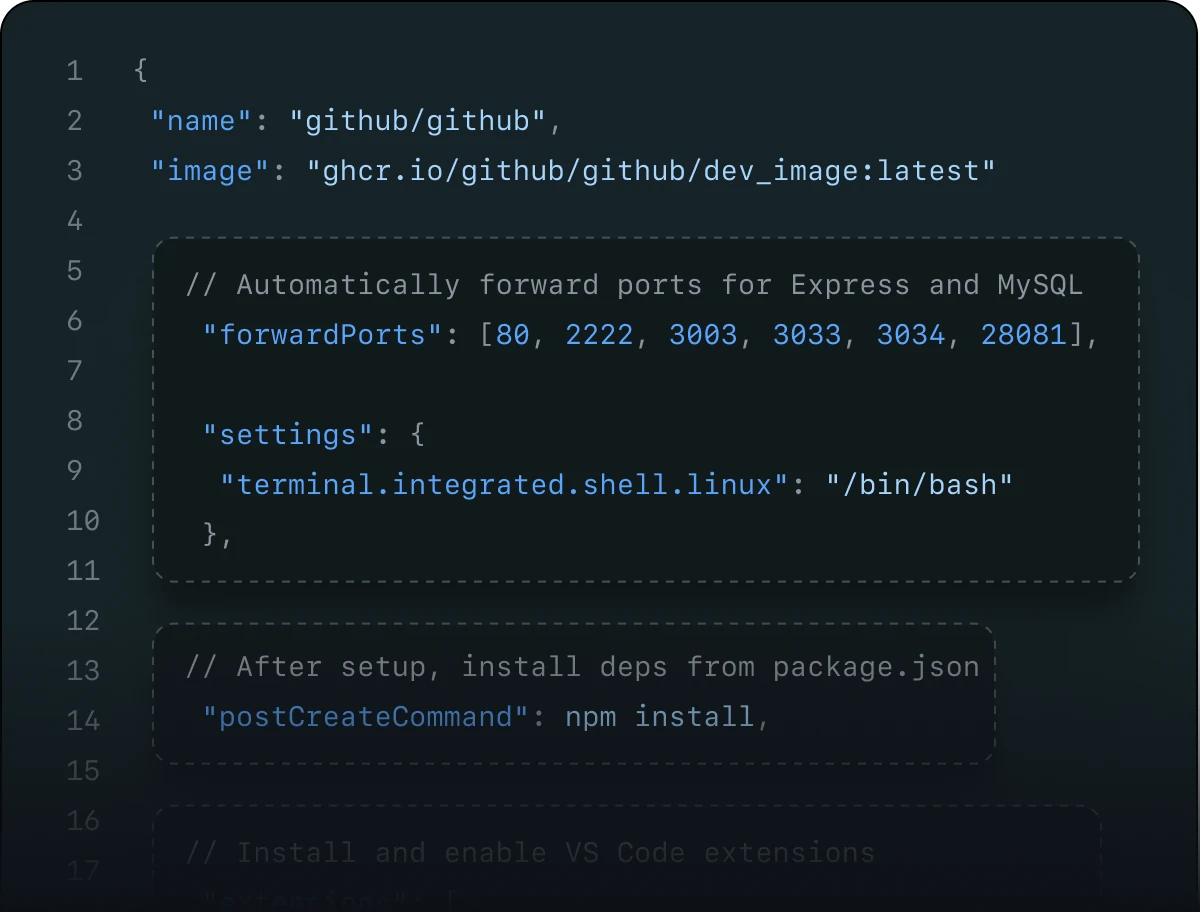
独自のスペースを独自の方法で使用。Codespaces は、いつもの使い慣れたマシンを使っているかのようにコーディングできる場所です。

独自のスペースを独自の方法で使用。 Codespaces は、いつもの使い慣れたマシンを使っているかのようにコーディングできる場所です。
- 世界のどこからでもコーディングを瞬時に開始しましょう。 プロジェクトの切り替えですか? そのプロジェクト用に事前構成された新しいマシンをクラウドから取得してください。設定はユーザーと一緒に移動します。
- タブかスペース? Monokai か Solarized? Prettier か Beautify? 決めるのはあなたです。 独自の dotfiles リポジトリを使用して、コーディング マニアにしかわからない細かな部分までこだわり抜きましょう。
ブラウザ プレビューとポート転送
ポリシーで許可されるスコープ内でポートを共有して変更をプレビューし、チームメイトからフィードバックを受け取ります。

より迅速にオンボード
GitHub アカウントと統合開発環境またはブラウザだけで codespace をすばやくスピンアップ。構成ファイルがいくつかあればフル構成のセキュアな開発環境を瞬時に提供できるので、開発者はコーディングをすぐさま開始できます。
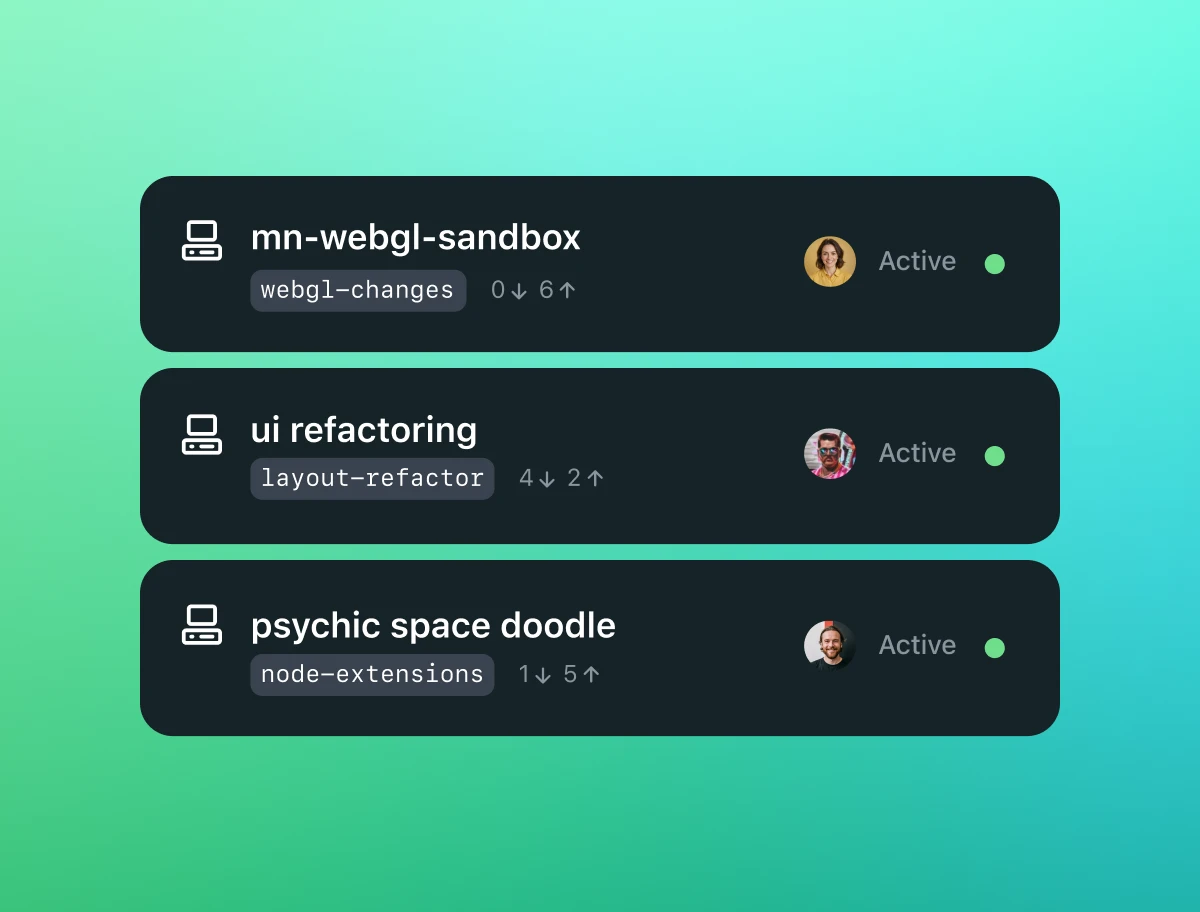
Codespaces でできること
どのデバイスからでもコーディング。 iPad でのコーディングをお考えですか? もちろん可能です。インターネットに接続できるデバイスがあれば、どこからでも Codespaces を立ち上げられます。デバイスの性能を気にする必要はありません。Codespaces はクラウド上で動作します。
思い立ったらすぐに始められるオンボーディング。 開発環境を構築しながらのオンボーディングはもう不要です。Codespaces は、GitHub 上の任意のリポジトリから、事前構成された安全な環境ですぐに起動します。
プル リクエストからそのままバグ修正。 バグやセキュリティ問題を報告するプル リクエストがありますか? 開発環境の読み込みを待たずに、そのプル リクエストから直接 Codespaces を開いて修正できます。
GitHub のエンジニアリング チームが Codespaces を使って構築する方法を学ぶ
詳細を読む
かつては 15 のステップを踏むプロセスだったのが、Codespaces を開くという 1 つのステップだけで作業を開始できるようになりました。

Codespaces は、いつもなら開発者が実際の作業を開始する前に対処しなければならない煩雑でエラーが発生しやすいステップを省略できるようにしてくれます。

Codespaces を使用してコーディングを数秒で開始
FAQ
Codespaces はどのように機能するのですか?
Codespace は、クラウド内でホストされる開発環境です。リポジトリに dev container ファイルを構成してプロジェクトを GitHub Codespaces 向けにカスタマイズすると (Configuration-as-Code と呼ばれることがよくあります)、プロジェクトのすべてのユーザーに対して反復可能な codespace 構成が作成されます。
GitHub.com でホストされているさまざまな仮想マシン ベースのコンピューティング オプションで実行される GitHub Codespaces には、2 台から最大 32 台のコア マシンを構成できます。Codespaces には、ブラウザから接続、または Visual Studio Code や IntelliJ といった統合開発環境を使用してローカルに接続します。
Codespaces はどのように使用すればよいですか?
Codespaces は、以下を含めた多数のエントリー ポイントからスピンアップできます。
新しい機能開発作業向けのリポジトリ
進行中の作業を確認するための open 状態のプルリクエスト
特定の時点におけるバグを調査するための、リポジトリの履歴内にあるコミット
ベータ版では、JetBrains 統合開発環境や JupyterLab も使用できます
Codespaces の使用方法については、GitHub のドキュメントをお読みください。
個人開発者が Codespaces を利用することはできますか?
Codespaces はあらゆる組織内の開発者が利用でき、ユーザーの codespace に対する料金を支払う組織が制御します。すべての GitHub.com 個人アカウントには毎月の無料使用クォータが含まれており、組織はプライベートおよび内部リポジトリでそれらを有効にできます (次の質問を参照してください)。GitHub は、無料プランのユーザーに対して毎月 120 コア時間 (2 つのコア codespace で 60 時間のランタイム) と 15 GB のストレージを提供します。どのようにバランスが取られているかについては、請求ページをご覧ください。
Codespaces をチームや企業で利用することはできますか?
Codespaces をチームや企業で利用することは可能ですが、まず組織の設定内で有効にする必要があります。チームと企業は、Codespaces にアクセスできるリポジトリとユーザーを選択して、セキュリティと許可のコントロールを強化できます。GitHub のドキュメントで Codespaces を組織内で有効化する方法についてお読みください。
Codespaces のコストを教えてください。
Codespaces を個人的に使用する場合は 1 カ月あたり最大 60 時間が無料になり、この時間を超えるとシンプルな従量課金制が適用されます。組織にも従量課金制の料金設定で提供されており、企業やチームが毎月の希望支出額を決定できる料金制御機能があります。組織に対する Codespaces 料金の詳細については、こちらをご覧ください。
Codespaces をセルフホストすることはできますか?
Codespaces をセルフホストすることはできません。
LinkedIn ラーニングで Codespaces にアクセスするにはどうすればよいですか?
Codespaces は LinkedIn ラーニングから直接使用できます。LinkedIn ラーニングは、最も一般的な 6 つのコーディング言語での 50 を超えるコースに加えて、データ サイエンスや機械学習のコースも提供しています。これらのコースは Codespaces と統合されているため、LinkedIn 経由で任意のマシンからいつでも実践練習を行えます。LinkedIn ラーニングでは、2023 年 2 月までこれらのコースを無料で受講できます。LinkedIn ラーニングと GitHub Codespaces の詳細については、こちらをご覧ください。
GitHub で Codespaces を有効にするにはどうすればよいですか?
Codespaces は、GitHub Free アカウントを利用する開発者に対してデフォルトで有効になっています。組織に属している場合はクローンできないようにするポリシーが存在することもありますが、リポジトリをクローンできるなら、Codespaces を使用し始めることが可能です。また、組織が Codespaces インスタンスの料金を支払い、有効化して管理する必要もあります。
学生が Codespaces を利用することはできますか?
学生の方は、GitHub Student Developer Pack の一環として Codespaces を無料で利用できます。サインアップして Codespaces やその他 GitHub 製品の使用を開始する方法については、こちらをご覧ください。
オープン ソース メンテナーが Codespaces を利用することはできますか?
Codespaces は、メンテナーとコントリビュータの両方に毎月ふんだんな無料使用枠を提供しています。