generated from obsidianmd/obsidian-sample-plugin
-
-
Notifications
You must be signed in to change notification settings - Fork 14
Navigation bar
Chris Gurney edited this page Jun 10, 2025
·
19 revisions
On phones you can access Note Toolbar from the ribbon menu at the bottom of the Obsidian app, in a couple taps.
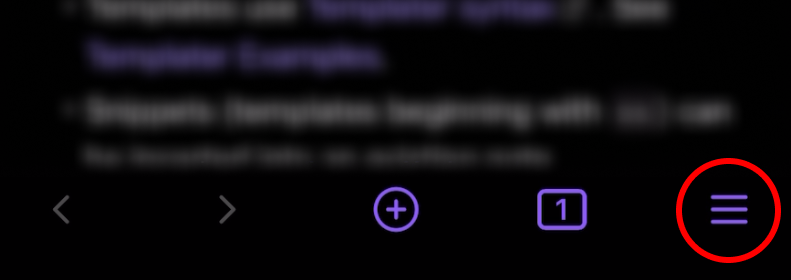
Or you can replace the ribbon menu icon with Note Toolbar, for access with one tap, if you don't mind replacing one of your other items:
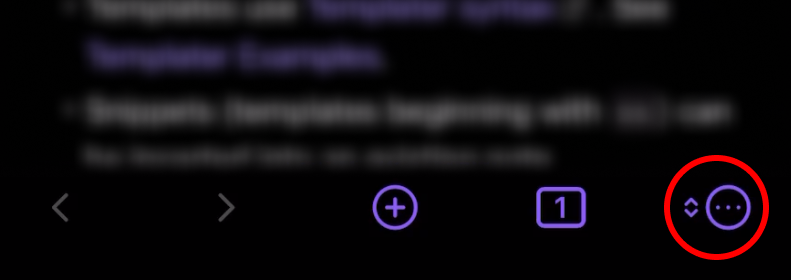
To add Note Toolbar to your navigation bar:
- In the mobile app, go to Obsidian settings:
Appearance → Ribbon menu → Manage - Set the
Quick access ribbon itemtoNote Toolbar
In Note Toolbar's settings in the Other section, set the ribbon icon action to:
- Show all tools, which opens the Quick Tools window;
- Show all toolbars, which opens the Quick Toolbars window; or
- Show current toolbar, which is the toolbar mapped to the current note.

- You can still access your other navigation bar / ribbon items by holding your finger down on the Note Toolbar icon (i.e., long-press it).
- Note that you might be able to add your ribbon items to your toolbar, depending on what commands they provide.
- You can optionally set the toolbar's position to
Hidden / Navigation baron mobile, which will not show the toolbar within the note, for a cleaner experience. - Toolbar menu items use the icon and the label, or if that's not set, it shows the item's tooltip.
- Note that setting the icon or label to
hiddenon mobile does not affect whether it's shown in the menu.
- Note that setting the icon or label to
Return to: Positioning toolbars
User Guide • Gallery • Note Toolbar API • Support • Discussions ↗ • Release Notes ↗ • Roadmap
Note Toolbar by Chris Gurney • Buy me a coffee ☕️