-
Notifications
You must be signed in to change notification settings - Fork 483
Installing Docker on Windows
NOTE: instructions for updating the BOINC WSL distro are here.
On Windows, Docker requires Windows Subsystem for Linux (WSL). Windows 11 has WSL already enabled. On Windows 10, you need to enable WSL:
- click in the Windows search bar (lower left corner)
- click 'Control Panel'
- click 'Programs and Features'
- click 'Turn Windows features on or off'
- check the box for 'Windows Subsystem for Linux'
- click OK
- Restart the computer
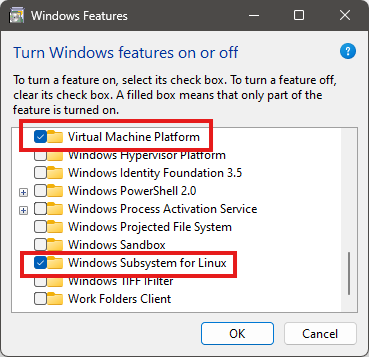
Once WSL is enabled, install the latest version of WSL for your type of computer.
NOTICE: the latest versions (2.6.0 and 2.6.1) doesn't seem to work with BOINC. We recommend 2.5.9:
For Intel:
https://github.com/microsoft/WSL/releases/download/2.5.9/wsl.2.5.9.0.x64.msi
For ARM:
https://github.com/microsoft/WSL/releases/download/2.5.9/wsl.2.5.9.0.arm64.msi
BOINC provides a WSL 'image' that contains Docker. Download it from https://github.com/BOINC/boinc-buda-runner-wsl. Right-click on 'boinc-buda-runner-wsl' and select 'Open with' -> 'Windows Subsystem for Linux'
Open a terminal window (type 'cmd' in the Windows search box). In this window, type
wsl -d boinc-buda-runner
This will print some messages, ending with Podman setup complete.
Close the terminal window.
Run the BOINC client and open the Event Log. You should see something like
3/25/2025 3:15:16 PM | | Usable WSL distros:
3/25/2025 3:15:16 PM | | - boinc-buda-runner (WSL 2) (default)
3/25/2025 3:15:16 PM | | - OS: Alpine Linux (Alpine Linux v3.21)
3/25/2025 3:15:16 PM | | - Docker version 5.3.2 (podman)
Docker and VirtualBox are incompatible on Windows. If you're using VirtualBox for something other than BOINC, do not install Docker.