Participating in beta testing #98
Taitava
announced in
Announcements
Replies: 1 comment
-
Beta Was this translation helpful? Give feedback.
0 replies
Sign up for free
to join this conversation on GitHub.
Already have an account?
Sign in to comment


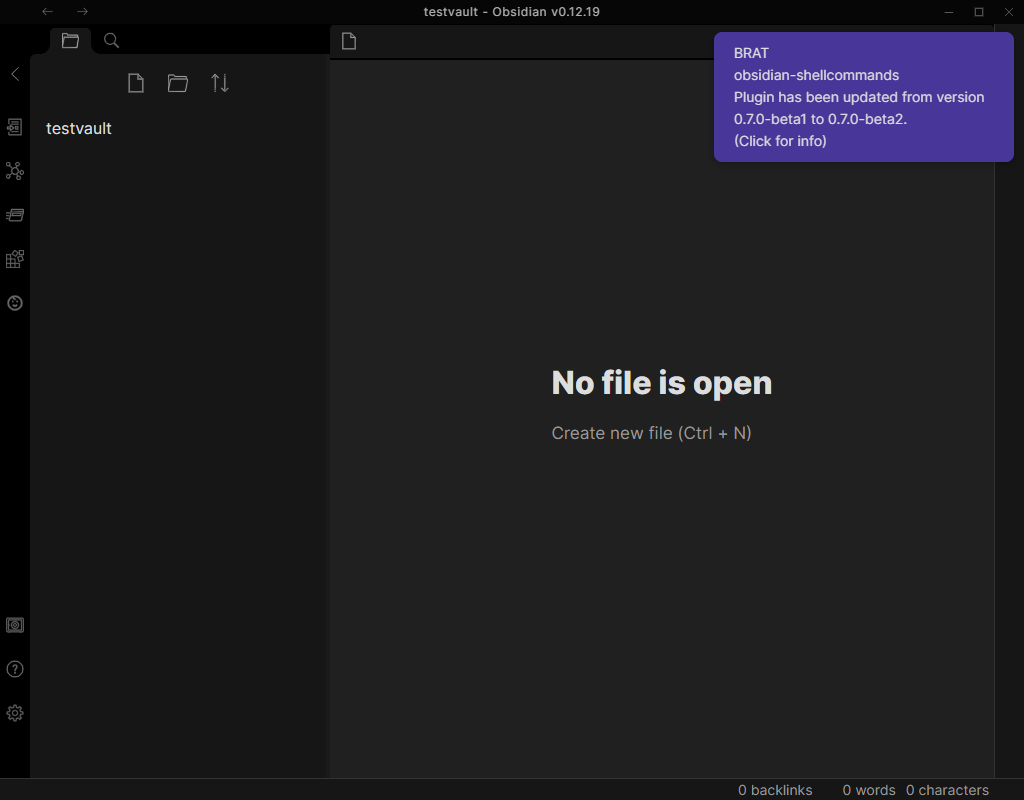
Uh oh!
There was an error while loading. Please reload this page.
Uh oh!
There was an error while loading. Please reload this page.
-
What to take into account
.obsidian/plugins/obsidian-shellcommands/data.jsonfrom the source vault to your new beta testing vault (to a similar directory - you need to make.obsidian/plugins/obsidian-shellcommandsfolder).data.jsonsettings file's content to a newer settings version. It's not possible to convert it back in case you have created new commands or altered existing commands during your beta testing. If you decide to downgrade back to a stable, published version of SC, you cannot use thedata.jsonfile that a newer beta version has converted, in an older SC version. You will need to use an older version of your settings file if you downgrade SC - I hope you take frequent backups of yourdata.jsonfile.A beta version is not always available
Beta versions are only available temporarily. Not every new version release is preceded by a beta version. You can check from the Announcements discussion category, if a beta version is currently available.
1. Beta installation steps
You'll need to install a couple of things before you can actually start using a beta version of SC.
1.1. Installing BRAT and using it to install a beta version of SC
In Obsidian settings, go to Community plugins tab and click Browse.
Type
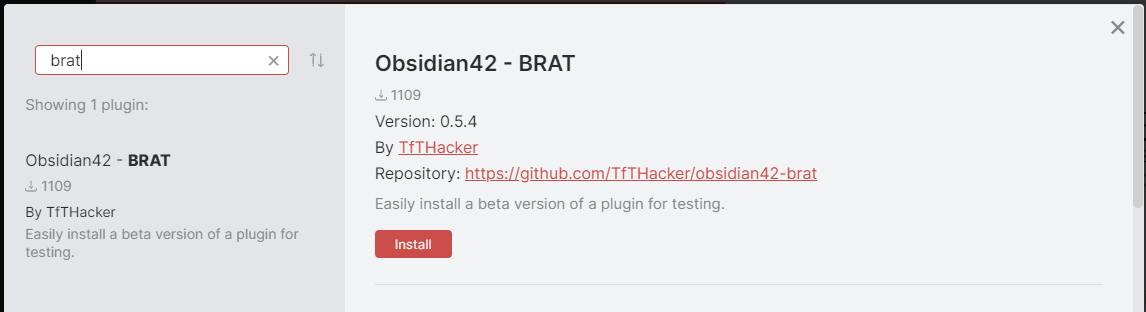
bratin the search field.Click Install. Remember to click Enable after the installation is complete!
Close the search/install modal to go back to the settings modal.
Click Obsidian42 - BRAT tab in the settings modal.
Click Add beta plugin button.
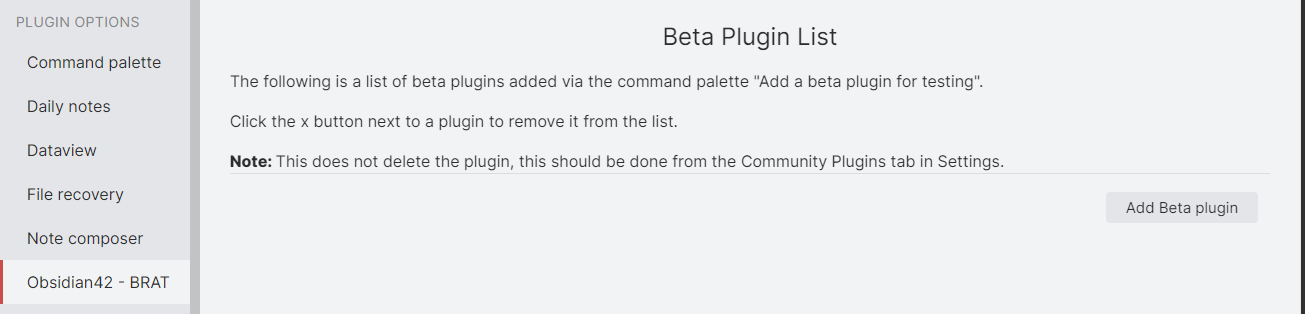
Type

Taitava/obsidian-shellcommandsin the GitHub repository field.Click Add plugin and wait a few seconds for SC to download. There's no loading indicator, so just wait after clicking the button even though it looks like nothing happens. 🙂
1.2. Enable the just installed SC plugin
-beta1,-beta2or something like that. If it does not contain the-betasuffix, it's a public version instead of a beta testing version.2. Do testing
If you are using the test suite, follow its instructions to do testing. If you complete a whole test report, you can commit it and make a pull request to the test suite repository. Your name will be credited in README.md, if you wish.
Edit 2024-01-31: The test suite has grown so big over time that it would take a lot of time for beta testers to go through it all. (Takes at least an hour every time for me, too). So, I'm not expecting anybody actually going through it (except me), but you can try a few tests from there, if you want. 👍
Otherwise, you can do just freeform testing.
3. Reporting possible issues with beta versions
Please write all your issues related to a beta version in the beta version's announcing topic in Discussions. This way it's clearer to everybody that the issue happens only in a beta version, not in a public version of SC. If the issue requires extended discussion, I can create a new discussion for it later.
Thank you! :)
All testing and reporting is greatly appreciated! :)
Beta Was this translation helpful? Give feedback.
All reactions